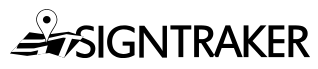What Do “Renamed Agents” in My QuickBooks Desktop Export Mean?
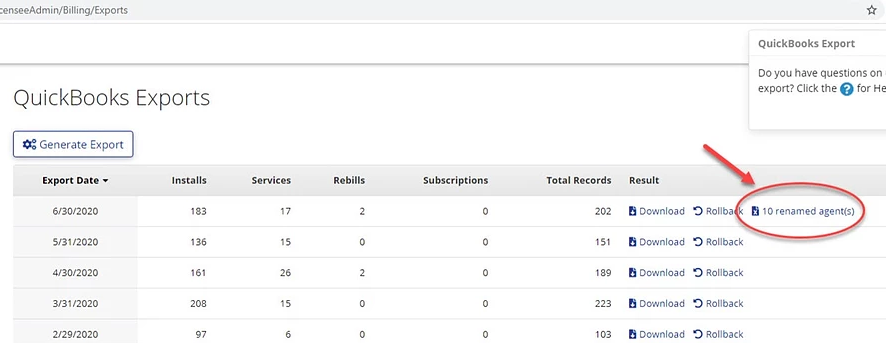
Q: I just ran our monthly billing and came up with 10 renamed agents. You touched on this briefly during training, but since it didn’t come up subsequently, I can’t remember what I’m supposed to do with these?
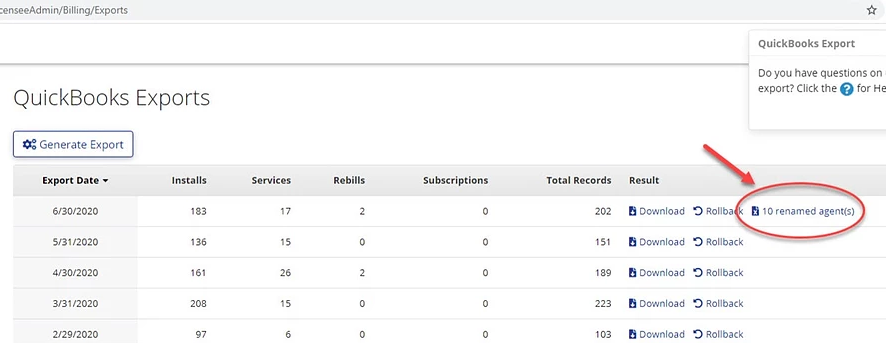
You know that SignTraker takes the customer names in your SignTraker and tries to match them to names in your QuickBooks Desktop.
So, this is where the Renamed Agents file come in. It gives you a run-down of who has changed anything in their account, so you can manually rename the old QuickBooks accounts to match the NEW account names given in the Renamed Agents file.
With the QuickBooks Online accounts manually renamed, when you export everything matches up as you would like and expect.
There is some additional discussion on this that you might find helpful, you can find it on the SignTraker Blog here: https://www.signtraker.com/post/i-am-using-quickbooks-online-how-does-signtraker-decide-how-to-match-up-customer-records
Have a question? Contact live help at 443-938-9178, Option 1.
Comments on this post? Email us at blog@signtraker.com
Follow SignTraker on Twitter at @SignTrakerTech and Facebook @SignTraker
1,830 total views